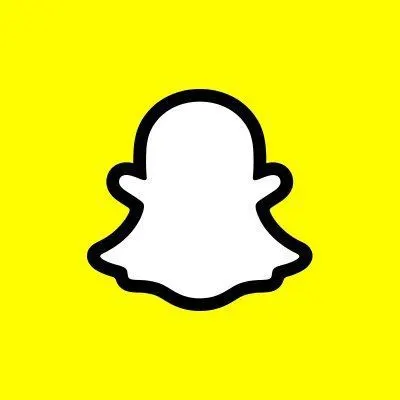Snapchat support code C14A- how to easily fix this
Not knowing why your Snapchat app won't open or load is a very annoying and confusing problem to deal with, if you haven't experienced this then congratulations, but if you have, I'm sure you know what I'm talking about.
With over 406 million active daily users and 750 million active monthly users, Snapchat is one of the world‘s most popular social apps, ranking in the top 10 of the most popular social media apps in the world. Founded on September 16 2011 by Evan Spiegel and Bobby Murphy, upon the relaunch of the photo-sharing app Picaboo as Snapchat, Snapchat as a company and as a social media app has become one of the biggest in the world, up there with Facebook and Instagram.
But why does it give the response... Snapchat support code C14A? Well, this can happen for a multitude of reasons, let's take a rundown of why it happens and how to fix it.
What causes the support code c14a error?
Generally speaking, this error might be due to many reasons, which cause the Snapchat support code c14a response. These reasons include
- An outdated Snapchat version
- Poor/ weak internet connection
- Lack of an Internet connection
- Server downtime
- Too many login attempts
- Corrupted cache file
Now that we know the likely causes for the error code c14a, let's talk about how to solve it using different troubleshooting methods.
Snapchat support code C14A error can be solved by following any of the tips mentioned below.
Restart the Snapchat app
Restarting your Snapchat app is a good first step in fixing the support code C14A error. All you have to do is...
- Exit the app entirely
- Swipe it out of your recent application list to close it properly
- Next, reopen the Snapchat app after sometimes
- Access your account and check to see if the problem has been fixed.
This should ordinarily do the job of fixing it.
Check your internet connection and disable the VPN
To go about this, all you have to do is...
- Verify your internet connection first, make sure you are connected to a steady, strong, and dependable internet connection, be it through Wi-Fi or mobile data.
- Virtual Private Network (VPN) may likely obstruct the performance of your Snapchat, so, momentarily shutting it down is a good troubleshooting technique.
Check the Snapchat service status
To confirm if the issue is indeed from Snapchat itself and nothing you did.
- Launch your phone browser and visit the official Snapchat support page
- Look for the section designated as “server-status”
- Identify if any fault or issue with the Snapchat server or service has been posted
- If so, you would have to be patient and wait until the Snapchat team fixes it
You can identify if the Snapchat support code C14A is a result of Snapchat service using this method
Clear the Snapchat app cache
App cache: This is where apps keep temporary files that they need to function, for example, images and videos for quick access. Clearing your app cache can help fix speed issues and free up some storage, which will help resolve the Snapchat support code c14a error.
The cache keeps site data, such as images and videos, locally on your device, so that the next time you visit the page, it loads up faster
The downside to deleting the cache is that.
- Any site where you have stored login information so that you can automatically connect will require that you login again.
- Anytime you visit a previously cache site, the site would be forced to re-download
This will not cause any harm to your phone, since again, all the lost data will be created automatically the next time you visit a site on an app.
Update Snapchat
Update your Snapchat app to its most recent version, to see if this resolves your device support code c14a issue.
To do this
- Launch your Google Play Store to see if an update is available or not.
- If it is, click on update and wait for your device to update and install the new Snapchat version.
- Re-open your Snapchat app to see if the issue has been fixed.
Reboot your device
To do this
- Exit to the home screen of your device
- Press hold the power button while you choose between powering off and restarting your device
- Once your device has been reloaded, go back to your menu and restart the Snapchat app again.
This should fix the Snapchat support code C14a and any other peripheral bugging issue your phone or Snapchat app may likely have.
Switch your network
You can switch between networks that are available to you to see if this fixes the Snapchat support code c14a error.
Contact Snapchat customer support
To contact Snapchat customer support...
- Launch your Snapchat app
- Click on your profile
- Access the settings
- Scroll down and choose support
- Select Contact Us from the menu provided
- Describe your current problem as directly as you possibly can
- Send the form to Snapchat and wait for their reply.
Conclusion
From experience, I'm sure you know how frustrating it can be to deal with this issue. Still, some measures can be taken to prevent or fix the Snapchat code C14A error like contacting Snapchat support, checking for a steady internet connection, updating the app, switching your network and so many more to get the optimum performance you want.
Cheers🎊.