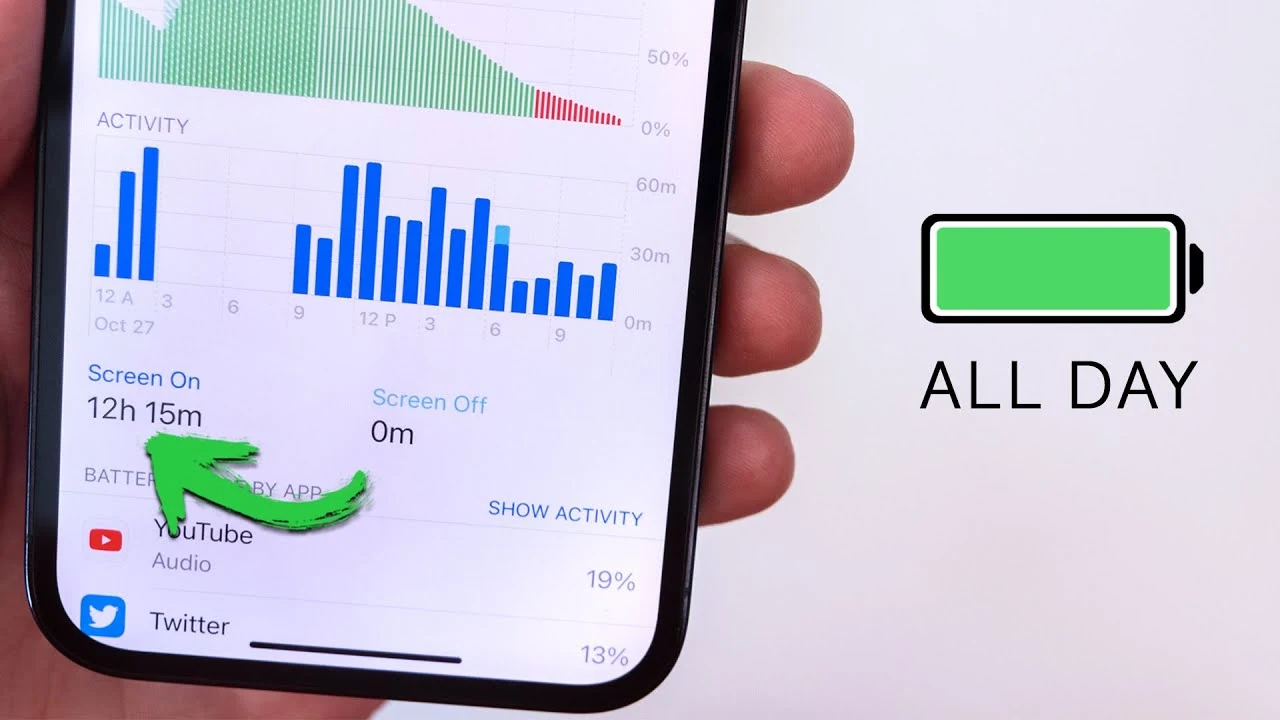Best iPhone Battery Life Tips for IOS 17
If you're an iPhone user, you know how important having a fully charged battery is. However, with daily use, it can be challenging to conserve power and keep your device charged throughout the day. This section will explore the best iPhone battery life tips for 2023 to maximize your battery life and get the most out of your device.
With our tips, you can extend your iPhone's battery life and ensure it lasts as long as possible. We've covered everything from adjusting display settings to managing app usage. So, let's dive into our 2023 battery life tips and start maximizing your iPhone's potential.
10 Best iPhone Battery Life Tips for IOS 17
Optimize Display Settings
Optimizing its display settings is one of the easiest ways to conserve your iPhone's battery life. Screen brightness drains much power, so adjusting it can significantly optimize your device's battery life.
Firstly, make use of auto-brightness. This feature adjusts your screen brightness according to your surroundings, allowing it to reduce brightness in darker environments and increase it in brighter ones. This helps to save more battery power.
Secondly, manually reduce your screen timeout. Lowering the duration of your screen to turn off after inactivity can also help conserve battery life. Try setting it to 30 seconds or less to save more power.
By making these simple changes, you can optimize your iPhone's display settings and extend its battery life.
Manage App Background Refresh to Conserve Battery Life
Your iPhone's background app refresh function allows apps to update their content in the background while you're using other apps or when your phone is locked. While convenient, this feature can significantly drain your battery life. By managing app background refresh, you can conserve your battery life and keep your device running smoothly.
To manage app background refresh, go to your iPhone's settings and select "General"” From there, navigate to "Background App Refresh." Here, you'll see a list of all the apps that use background refresh and how much battery they consume.
To reduce battery usage, toggle off the background refresh for apps you rarely use or those that don't need to be updated regularly. You can also select "Wi-Fi" to restrict background app refresh to Wi-Fi connections only, saving your cellular data and further optimizing your battery usage.
Another helpful feature in this section is "Background App Refresh Off," which disables background app refresh and maximizes battery life. If you need to stay connected to specific apps, consider adjusting their settings to refresh the data only when you open them manually.
By managing your app background refresh, you can conserve your iPhone's battery life, reduce unnecessary battery drain, and extend the longevity of your device.
Use Wi-Fi Instead of Cellular Data
If you want to save battery life on your iPhone, consider using Wi-Fi instead of cellular data. While cellular data is convenient, it consumes much power and can quickly drain your battery.
Wi-Fi is a more energy-efficient option for internet connectivity. When your iPhone is connected to Wi-Fi, it uses less power and can conserve battery life. You can prioritize Wi-Fi networks and reduce cellular data usage to optimize power usage.
Using Wi-Fi instead of cellular data, you can extend your iPhone's battery life and enjoy longer usage. Take advantage of Wi-Fi networks whenever possible to save battery power on your device.
Disable Push Email
Push email is a convenient feature that automatically delivers new emails to your iPhone as soon as they arrive in your inbox. However, this feature can significantly drain your battery life, requiring a constant connection to your email server.
To conserve battery life, consider disabling push email and opting for manual email fetching instead. This way, your iPhone will only check for new emails when you manually refresh your inbox, reducing unnecessary battery drain.
To disable push email, navigate to your iPhone's email settings and select "Accounts & Passwords." Select the email account you want to modify and toggle off the "Push" option. You can then set the fetching option to "Manual" to only retrieve emails when manually refreshing your inbox.
By disabling push email, you can significantly improve your iPhone's battery life and extend its power longevity.
Enable Low Power Mode
When your iPhone's battery level drops below 20%, it automatically prompts you to enable Low Power Mode. However, you can also enable it manually to extend your device's battery life. This feature reduces power consumption by disabling specific background processes and visual effects.
Enabling Low Power Mode is quick and easy. Go to Settings > Battery and toggle on Low Power Mode. You can also add Low Power Mode to your Control Center for quick access.
While in Low Power Mode, some features may be limited or turned off, such as Hey Siri, automatic downloads, and background app refresh. However, you can still use your device for everyday tasks such as browsing the web, sending messages, and making calls.
Low Power Mode is a tremendous battery-saving mode that can give you extra hours of usage, especially during critical moments when you need your iPhone. Don't hesitate to use it to optimize power management and extend battery life.
Close Unused Apps
If you want to optimize your iPhone's battery life, it is essential to manage your app usage. Closing unused apps can significantly improve your device's battery longevity and reduce unnecessary battery drain from background processes. By closing apps you are not using, you can prevent them from consuming power and preserve your device's battery when needed.
You can use the App Switcher to check and manage your app usage. To access the App Switcher, swipe up from the bottom of your screen and pause in the middle of the screen. This will bring up a list of all the currently running apps. Swipe left or right to find the app you want to close, then swipe up on its preview to close it.
If you frequently use certain apps, it may be worth considering optimizing their settings to reduce battery usage. For example, you can adjust the notification settings to reduce the frequency of push notifications or disable background app refresh for specific apps. By managing your app usage and optimizing its settings, you can help extend your iPhone's battery life and improve its overall performance.
Update to the Latest iOS Version
Staying up to date with the latest iOS version is crucial for improving your iPhone's battery life. Apple regularly provides updates to introduce battery life improvements and optimizations, along with new features and bug fixes.
To check if your iPhone has the latest iOS version, go to Settings > General > Software Update. If an update is available, download and install it to benefit from the latest battery life improvements and power management enhancements.
Use Wi-Fi Calling
Are you aware of the battery-saving feature called Wi-Fi calling on your iPhone? By enabling Wi-Fi calling, you can reduce the reliance on cellular network usage and conserve battery life. This feature is beneficial in areas with weak cellular signals.
To enable Wi-Fi calling on your iPhone, go to Settings, select Phone, and turn on the Wi-Fi Calling toggle. You can also prioritize Wi-Fi networks and improve power management by selecting Wi-Fi Network Preference.
Wi-Fi calling allows you to enjoy longer talk time and extended battery life on your iPhone. Give it a try and experience the benefits of this battery-saving feature.
Limit Location Services
Your iPhone's location services can have a significant impact on battery usage. Limiting these settings can help conserve power and extend your device's battery life.
To manage your location services, navigate to Settings > Privacy > Location Services. Here, you can view which apps use your location and adjust their permissions accordingly.
If you notice certain apps using too much battery power, you may want to consider limiting their location access or even turning off location services for those apps entirely.
Additionally, you can adjust your location accuracy settings by going to Settings > Privacy > Location Services > System Services. Here, you can disable services like Wi-Fi networking or significant location to reduce battery drain from location usage further.
By taking control of your iPhone's location services, you can help optimize power management and improve overall battery life while maintaining your privacy settings.
Use Battery Health Optimization
Did you know your iPhone has a built-in feature to optimize its battery health? Battery Health Optimization uses machine learning to analyze your daily charging habits and adapt to them to reduce battery aging and prolong overall battery life.
This feature is available on iPhone models running iOS 13 and above. To enable Battery Health Optimization, go to Settings > Battery > Battery Health and toggle on the feature. You can also view your iPhone's battery health percentage and check for potential battery issues.
Battery Health Optimization is a great way to optimize your iPhone's battery life and improve power management. If you want to maximize your device's battery, use this helpful feature.
Conclusion
By incorporating these iPhone battery life tips for 2023, you can maximize your device's potential and extend its power longevity. From optimizing your display settings and managing app background refresh to using Wi-Fi instead of cellular data and enabling low-power mode, there are various steps you can take to conserve battery life.
Stay updated with the latest iOS version and utilize battery health optimization features to improve power management further and reduce battery aging. By implementing these tips, you can ensure your iPhone lasts longer and performs at its best.